
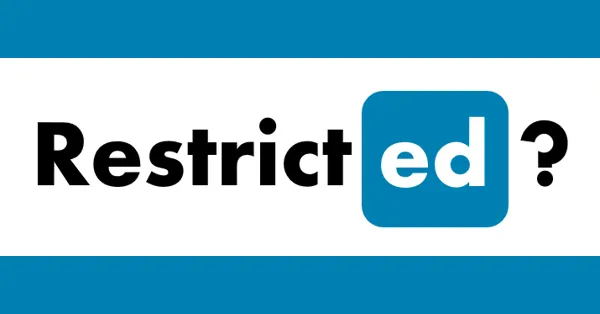
Getting banned or restricted from LinkedIn can feel like hitting a wall, especially if you rely on it for lead generation, recruiting, or growing your brand. Whether your account was temporarily restricted or permanently banned, you still have options.
This guide walks you through exactly what to do to recover your LinkedIn account (or rebuild smarter) while using automation tools the right way.
Before taking action, figure out what kind of issue you’re facing:
Temporary LinkedIn restriction:
Usually triggered by excessive outreach, profile scraping, or abnormal behavior. These often lift within a few days once LinkedIn verifies your identity or detects normal behavior again.
Permanent LinkedIn ban:
This means your account has been deactivated and removed. You’ll often receive an email or in-app notification saying you’ve violated LinkedIn’s User Agreement or Community Policies.
Security lock or verification request:
Sometimes LinkedIn locks your account until you verify your identity, especially if it suspects your account has been compromised.
To avoid repeating mistakes, read LinkedIn’s policies and guidelines:
Common reasons for bans include:
You can contact LinkedIn support directly through their help center:
Select:
If you cannot log in, select “Continue without sign in.”
While LinkedIn prefers tickets, you can follow up or escalate through these known support addresses:
When emailing, include your full name, LinkedIn email address, and profile URL.
Tip: Always reference your support ticket number when emailing.
If you believe the LinkedIn restriction was a mistake, or if you're willing to take corrective steps, submit a calm, professional appeal.
Subject: Request for Account Reinstatement
Hello LinkedIn Support Team,
My account was recently restricted, and I would like to request a review. I understand LinkedIn’s policies are in place to protect users, and if I violated any terms unintentionally, I sincerely apologize.
I’m happy to take any necessary actions to resolve this and ensure full compliance going forward.
Details:
Thank you for your time and assistance.
Best regards,
[Your Name]
Subject: Follow-Up on Ticket #[XXXX]
Hi LinkedIn Support,
I’m following up on my recent ticket regarding my LinkedIn account restriction. I’d be grateful for any update or clarification. I’m eager to resolve this and get back to using LinkedIn professionally.
Thank you again,
[Your Name]
If your support ticket isn’t getting attention, escalate politely via LinkedIn’s official social profiles:
Use private messages when possible, and include your ticket number. Avoid posting sensitive information publicly.
Support replies typically take 2 to 7 business days. In the meantime:
If your appeal is approved, ease back into activity slowly. Sending 100 connection requests on Day 1 is a quick way to get flagged again.
If LinkedIn confirms the ban is permanent:
Many LinkedIn accounts get banned because of improper or unsafe automation tools that mimic human behavior poorly, spam, scrape, ignore daily limits, or violate LinkedIn’s terms.
But automation itself isn’t the enemy. In fact, when done right, it saves hours of manual work, helps you build relationships at scale, and supports real business growth.
Alsona is built specifically to help you automate responsibly.
You can send personalized connection requests, follow-ups, and email sequences—without triggering bans or burning leads.
With built-in safety controls, human-like delays, and smart messaging flows, Alsona keeps you compliant while saving you hours every week.
Getting banned from LinkedIn is frustrating, but it’s not the end of the road. With the right appeal and the right tools, you can bounce back smarter.
Use this experience to refine your LinkedIn outreach strategy, prioritize compliance, and work with LinkedIn automation platforms that are built for long-term success.
Need help setting up safe LinkedIn automation after a restriction?
Check out Alsona or get in touch with our team for a free walkthrough.